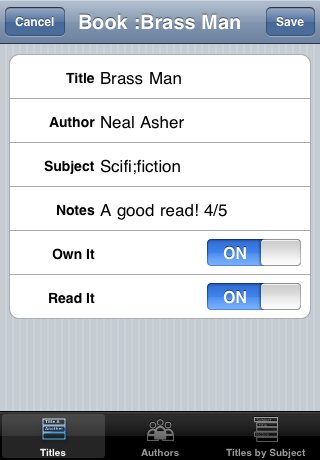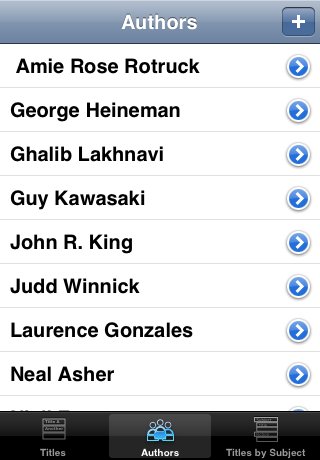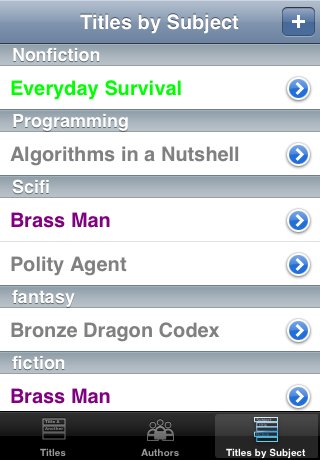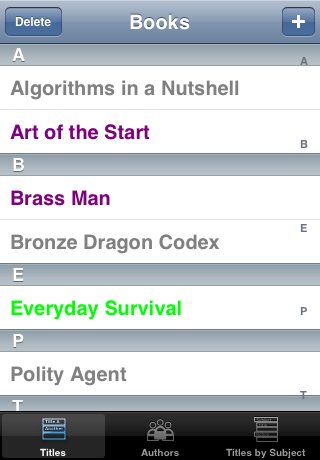Uploads
Uploads Now upload your list from your Computer to Library List!
Instructions
To upload your list to Library List, create a file of comma separated values or CSV file.
You can export your CSV file from Library List by sending yourself an email with your current list.
Alternatively you can create a new list from this sample.
Format :
"Author;Authors","Title","Subject; Subjects","Notes","Read It","Own It"
Here is a better breakdown of the columns. You do NOT need to use the quotes in Excel, but I use them just to try and make the instructions clear.
1. Author - Author of the book. If there are multiple authors you can add each additional author by separating them with a semicolon. So for instance the book "Good Omens" by Neil Gaiman and Terry Pratchett could have the author column listed as "Neil Gaiman;Terry Pratchett" or "Gaiman, Neil;Pratchett, Terry"
2. Title of the book
Ex: Good Omens
3. Subject of the book. A book could have be described by multiple categories separated by semicolons. So for "Good Omens" the subjects I use are:
Fiction;Fantasy;Funny
In the Subject view of Library List I can now find "Good Omens" under Fiction, Fantasy and Funny.
4. Notes: a spot for short notes about the book.
5. Read It: Have you read the book? If yes, fill the column with a Y. A blank or any other letter will be considered a no.
6. Own It: Do you own the book yet? If yes, fill the column with a Y. A blank or any other letter will be considered a no.
Example :
"JK Rowling","Harry Potter And The Sorcerer's Stone","Fiction;fantasy","Good Read!",Y,Y
"Neil Gaiman;Terry Pratchett","Good Omens","Fantasy;Funny","A Fun read",Y,Y
Create the file then up load it using the form above. Create a unique identifier for the file. This unique identifier will be used to download your list to Library List on your iPod Touch or iPhone. Once you've uploaded your file, go to the Advanced Tab , select "Update List"